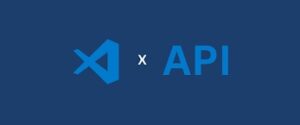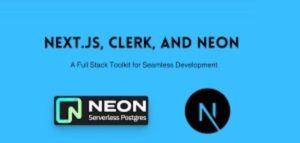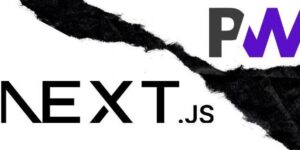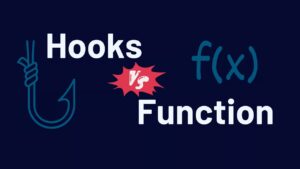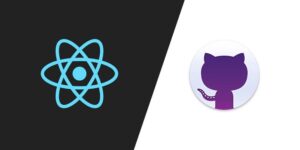Full stack development encompasses both front-end and back-end development, allowing you to build complete web applications from scratch. In this guide, we will explore how to create a full stack application using Next.js for the front-end, Clerk for authentication, and Neon for the database. By the end of this article, you will have a solid understanding of these tools and how to integrate them effectively to build a modern web application.
Table of Contents
- Setting Up the Project
- Creating the Next.js Front-End
- Integrating Clerk for Authentication
- Setting Up Neon for the Database
- Building API Routes in Next.js
- Connecting the Front-End to the Back-End
- Deploying the Application
- Additional Features and Enhancements
- Conclusion
1. Setting Up the Project
Before we dive into coding, let’s set up our development environment.
Prerequisites
- Node.js installed on your machine
- A Clerk account
- A Neon account
Initializing the Project
First, create a new directory for your project and initialize a new Next.js application.
mkdir fullstack-next-clerk-neon
cd fullstack-next-clerk-neon
npx create-next-app@latest
Follow the prompts to set up your Next.js application. Once that’s done, install the necessary dependencies.
cd your-project-name
npm install @clerk/clerk-react pg2. Creating the Next.js Front-End
Next.js is a powerful React framework that enables server-side rendering, static site generation, and API routes.
Setting Up the Pages
Create a basic structure for your application by adding the necessary pages.
‘pages/index.js’
import Head from 'next/head';
export default function Home() {
return (
<div>
<Head>
<title>Full Stack App</title>
<meta name="description" content="Full Stack App with Next.js, Clerk, and Neon" />
</Head>
<main>
<h1>Welcome to the Full Stack App</h1>
</main>
</div>
);
}
‘pages/_app.js’
Integrate Clerk into your application by wrapping your app component with the Clerk provider.
import { ClerkProvider } from '@clerk/clerk-react';
function MyApp({ Component, pageProps }) {
return (
<ClerkProvider frontendApi="your-clerk-frontend-api">
<Component {...pageProps} />
</ClerkProvider>
);
}
export default MyApp;3. Integrating Clerk for Authentication
Clerk simplifies user management and authentication.
Setting Up Clerk
Sign in to your Clerk account and create a new application. Note down the ‘frontendApi’ and ‘apiKey’.
‘pages/sign-in.js’
Create a sign-in page using Clerk’s pre-built components.
import { SignIn } from '@clerk/clerk-react';
export default function SignInPage() {
return <SignIn />;
}‘pages/sign-up.js’
Similarly, create a sign-up page.
import { SignUp } from '@clerk/clerk-react';
export default function SignUpPage() {
return <SignUp />;
}
Protecting Routes
To protect a route, use Clerk’s ‘withAuth’ higher-order component.
To protect a route, use Clerk's ‘withAuth’ higher-order component.
import { withAuth } from '@clerk/clerk-react';
function Dashboard() {
return <h1>Protected Dashboard</h1>;
}
export default withAuth(Dashboard);4. Setting Up Neon for the Database
Neon is a serverless PostgreSQL database that scales automatically.
Creating a Neon Database
- Sign in to your Neon account and create a new project.
- Create a new database within your project.
- Note down the connection details.
Connecting to Neon
Install the ‘pg’ package to interact with your PostgreSQL database.
npm install pg‘lib/db.js’
Create a utility file to connect to your Neon database.
import { Client } from 'pg';
const client = new Client({
user: 'your-user',
host: 'your-host',
database: 'your-database',
password: 'your-password',
port: 5432,
});
client.connect();
export default client;
5. Building API Routes in Next.js
Next.js allows you to create API routes, which can be used to interact with your database and handle business logic.
Creating an API Route
‘pages/api/users.js’
Create an API route to fetch users from the database.
import db from '../../lib/db';
export default async function handler(req, res) {
const { rows } = await db.query('SELECT * FROM users');
res.status(200).json(rows);
}6. Connecting the Front-End to the Back-End
Now, let’s create a page to display the data fetched from our API route.
‘pages/users.js’
Create a page to display users.
import { useEffect, useState } from 'react';
export default function Users() {
const [users, setUsers] = useState([]);
useEffect(() => {
fetch('/api/users')
.then((res) => res.json())
.then((data) => setUsers(data));
}, []);
return (
<div>
<h1>Users</h1>
<ul>
{users.map((user) => (
<li key={user.id}>{user.name}</li>
))}
</ul>
</div>
);
}7. Deploying the Application
Deploying your application involves setting up hosting and ensuring your environment variables are correctly configured.
Deploying to Vercel
Vercel is a popular platform for deploying Next.js applications.
- Sign in to Vercel and link your GitHub repository.
- Set up your project and deploy.
Configuring Environment Variables
Ensure your environment variables are set up in Vercel for Clerk and Neon.
8. Additional Features and Enhancements
To enhance your application further, consider implementing the following features:
User Roles and Permissions
Implementing user roles and permissions can help you control access to different parts of your application.
‘lib/roles.js’
Create a utility to manage user roles.
export const roles = {
ADMIN: 'admin',
USER: 'user',
};
export function checkRole(user, role) {
return user && user.role === role;
}Protecting Routes Based on Roles
Use the ‘checkRole’ function to protect routes based on user roles.
import { withAuth } from '@clerk/clerk-react';
import { checkRole, roles } from '../lib/roles';
function AdminDashboard({ user }) {
if (!checkRole(user, roles.ADMIN)) {
return <p>Access Denied</p>;
}
return <h1>Admin Dashboard</h1>;
}
export default withAuth(AdminDashboard);Advanced Database Queries
Implement more complex queries to enhance the functionality of your application.
‘pages/api/users.js’
Modify your API route to include more advanced queries.
import db from '../../lib/db';
export default async function handler(req, res) {
const { rows } = await db.query('SELECT id, name, email FROM users ORDER BY name ASC');
res.status(200).json(rows);
}Conclusion
Congratulations! You’ve built a comprehensive full stack application using Next.js, Clerk, and Neon. This guide covered setting up the project, creating a front-end with Next.js, integrating Clerk for authentication, setting up Neon for the database, building API routes, connecting the front-end to the back-end, deploying the application, and adding additional features. With these tools and techniques, you’re well-equipped to build modern, scalable web applications.
For further exploration, consider adding more advanced features, such as real-time updates, enhanced security measures, and more complex business logic. Happy coding!