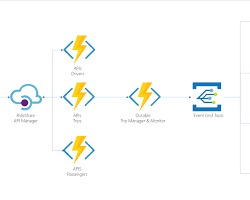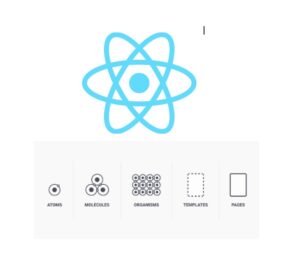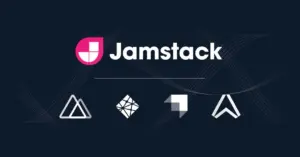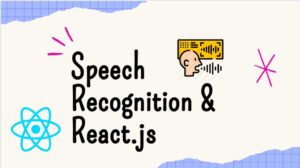In the world of modern web development, creating dynamic and interactive user interfaces is essential. One crucial aspect of this is managing navigation between different views within an application. React Router, a powerful routing library for React applications, provides developers with the tools they need to efficiently handle URLs and navigate users through their web applications. In this comprehensive guide, we will delve deep into React Router, exploring its core concepts, features, and best practices to help you master navigation in your React projects.
Understanding React Router
React Router is a popular library in the React ecosystem that enables developers to manage navigation within their applications. It allows you to define routes, which map URL patterns to specific React components, effectively enabling single-page application (SPA) behavior. React Router offers a declarative approach to routing, making it intuitive and easy to use for developers familiar with React.
Installation and Setup:
To begin using React Router in your project, you first need to install it via npm or yarn. You can do this by running the following command in your terminal:
npm install react-router-dom
Once installed, you can import the necessary components from the ‘react-router-dom’ package to start building your routes.
Basic Routing:
At the core of React Router is the ‘BrowserRouter’ component, which provides the routing functionality for your application. You can wrap your entire application with ‘BrowserRouter’ to enable routing capabilities. Let’s take a look at a simple example:
import React from 'react';
import { BrowserRouter, Route, Switch } from 'react-router-dom';
import Home from './components/Home';
import About from './components/About';
import Contact from './components/Contact';
import NotFound from './components/NotFound';
function App() {
return (
<BrowserRouter>
<Switch>
<Route path="/" exact component={Home} />
<Route path="/about" component={About} />
<Route path="/contact" component={Contact} />
<Route component={NotFound} />
</Switch>
</BrowserRouter>
);
}
export default App;
In this example, we import the necessary components from ‘react-router-dom’ and define routes using the ‘Route’ component. The ‘Switch’ component ensures that only one route is rendered at a time, matching the first route that matches the current URL path. We also provide a ‘NotFound’ component to handle routes that do not match any defined paths.
Route Parameters
React Router allows you to define dynamic routes with parameters, making it easy to create reusable components that respond to different URL paths. Route parameters are specified using a colon followed by the parameter name in the route path. Let’s see an example:
<Route path="/user/:id" component={UserDetail} />
In this route, ‘:id’ represents a parameter that can be accessed within the ‘UserDetail’ component using the ‘useParams’ hook provided by React Router.
Nested Routing
React Router supports nested routing, allowing you to create complex navigation hierarchies within your application. You can nest ‘Route’ components inside other ‘Route’ components to define nested routes. Let’s illustrate this with an example:
<Route path="/products">
<Products>
<Route path="/products/:id" component={ProductDetail} />
</Products>
</Route>
In this example, the ‘Products’ component serves as the parent route for all product-related routes, including the ‘ProductDetail’ route, which is nested inside it.
Programmatic Navigation
In addition to declarative routing, React Router also provides programmatic navigation capabilities, allowing you to navigate users based on application logic or user interactions. You can use the ‘history’ object provided by React Router to programmatically navigate to different routes. Here’s how you can do it:
import { useHistory } from 'react-router-dom';
function MyComponent() {
const history = useHistory();
function handleClick() {
history.push('/new-route');
}
return (
<button onClick={handleClick}>Go to New Route</button>
);
}
In this example, we use the ‘useHistory’ hook to access the ‘history’ object, which provides methods like ‘push’ to navigate to a new route when a button is clicked.
Navigation Guards
Navigation guards allow you to control navigation based on certain conditions, such as authentication status or user permissions. React Router provides several hooks, such as ‘useAuth’, ‘useEffect,’ and ‘useLocation’, that you can use to implement navigation guards. Let’s see an example of how you can protect routes using authentication:
import React, { useEffect } from 'react';
import { useHistory, useLocation } from 'react-router-dom';
import { useAuth } from './auth';
function PrivateRoute({ children }) {
const { isAuthenticated } = useAuth();
const history = useHistory();
const location = useLocation();
useEffect(() => {
if (!isAuthenticated) {
history.replace('/login', { from: location.pathname });
}
}, [isAuthenticated, history, location]);
return isAuthenticated ? children : null;
}
export default PrivateRoute;
In this example, we define a ‘PrivateRoute’ component that checks the authentication status using the ‘useAuth’ hook. If the user is not authenticated, they are redirected to the login page with the current route path stored in the state.
Conclusion
React Router is a powerful library that simplifies navigation management in React applications. By leveraging its intuitive API and comprehensive feature set, you can create seamless navigation experiences for your users. Whether you’re building a simple SPA or a complex web application, React Router provides the tools you need to handle routing with ease. With the knowledge gained from this guide, you’re well-equipped to master navigation in your React projects and deliver exceptional user experiences.
Happy routing!